X (Twitter) for Business
Customers use social media to connect with brands more than ever. Deliver faster, personalized customer experiences with X (Twitter) for Business.
A complete guide to X (Twitter) for Business
최종 업데이트: February 24, 2025
Twitter began as an SMS service meant to help small groups collaborate. It evolved into a magical social media app embraced by millions of users. But after decades of success, Twitter and its iconic bluebird mascot were rebranded as X.
Like the Marauder's Map from the wizarding world of Harry Potter, our guide to X for Business (formerly Twitter for Business) is a magical tool to help you rediscover the platform. Follow us (pun intended) to learn how to use X (Twitter) for Business to enhance the customer experience (CX), boost customer satisfaction, and “Expelliarmus” the competition.
More in this guide:
- Why use X (Twitter) for Business?
- How to create a X (Twitter) for Business account
- How to use X (Twitter) for Business
- Best practices to make the most of X (Twitter) for Business
- Frequently asked questions
- What’s next for Zendesk and X?
Why use X (Twitter) for Business?
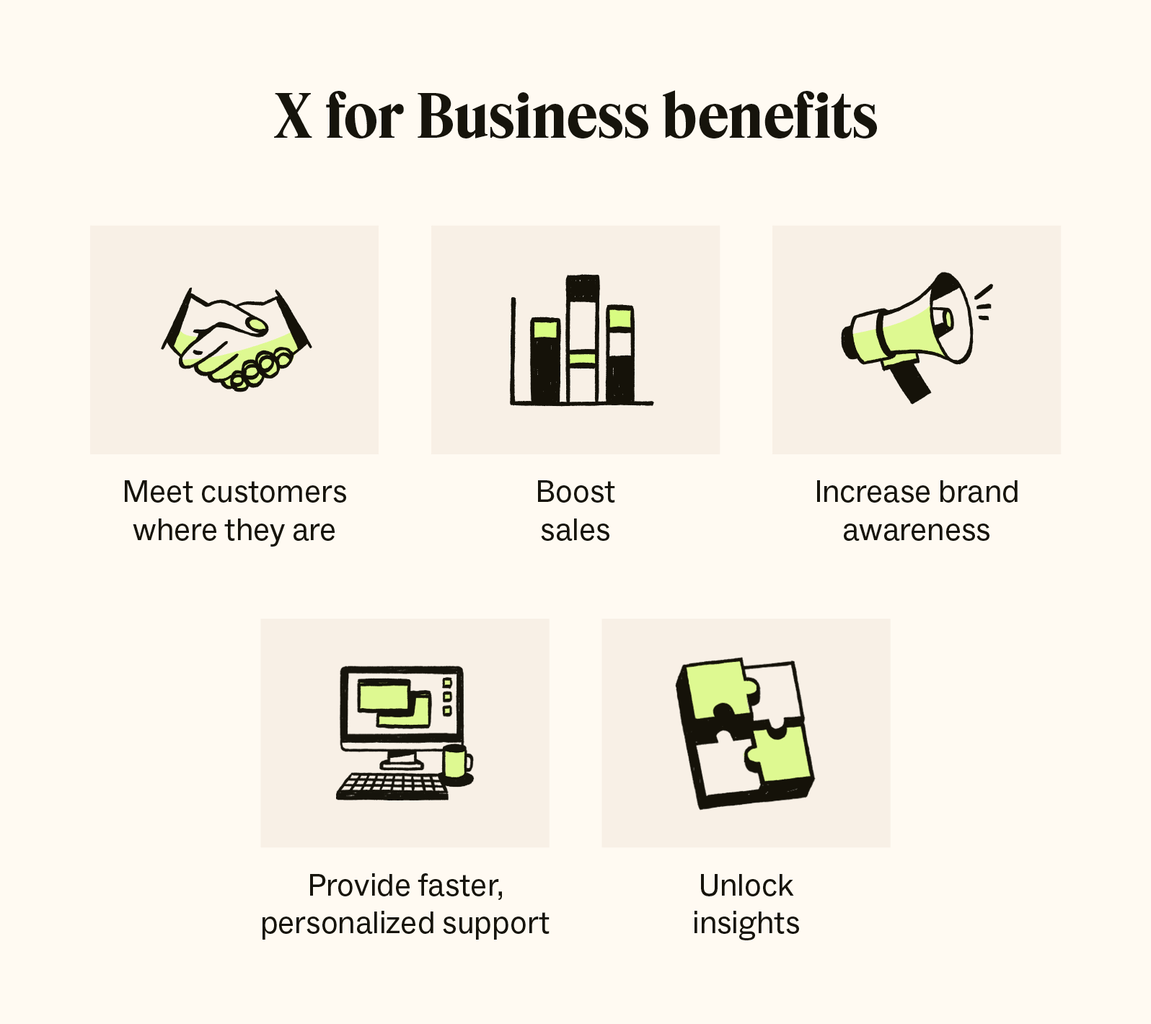
According to the Zendesk Customer Experience Trends Report 2024, 71 percent of organizations use digital channels primarily for first contact, including social media messaging. Here are a few of the most impactful benefits of using X (Twitter) for Business.
- Meet customers where they are: X has more than 540 million monthly users, and 35.7 percent use X to follow or research brands and products. The business platform helps provide a conversational support experience where your customers already are.
- Boost sales: The daily average of monetizable active users on X is 186 million active users. X (Twitter) for Business provides an ideal opportunity for social selling, allowing businesses to give customers contextual information about products or services, making it easy for them to upgrade.
- Increase brand awareness: According to X, an estimated 78 percent of users influence the purchases of friends and family. Interacting with users and sharing quality content on X helps gain new followers and boost brand awareness.
- Provide faster, personalized support: 64 percent of X users say they would rather message a business’s support handle than call them. X (Twitter) for Business makes your business more accessible, allowing for immediate, real-time customer service through live chat support or continuous conversations through direct messages.
- Unlock insights: X (Twitter) for Business provides an analytics dashboard with metrics about your content’s performance, reach, social listening, and customer engagement. Integrating it with advanced reporting and analytics tools can help you gain deeper insights and actionable feedback.
How to create a X (Twitter) for Business account
Creating a Twitter account for your business is easy. Follow these simple steps to start delivering exceptional customer service on social media.
- Create a personal X account: Visit the X sign-up page and follow the prompts. Be sure to use a professional email address rather than a personal email.
- Convert your account to a professional account: Once you’ve completed the sign-up process, X can convert your account to an X for Professionals profile.
- Set up your business profile: Upload your profile images, such as your brand logo and header image, which works like a billboard. Complete your bio with details about your business and the value you provide.
- Integrate with your customer service software: This allows you to convert customer posts and interactions into tickets and respond to them in your agent workspace.
X will prompt you to start following other accounts. We suggest following accounts who are likely to follow you back so you can grow your followers.
How to use X (Twitter) for Business
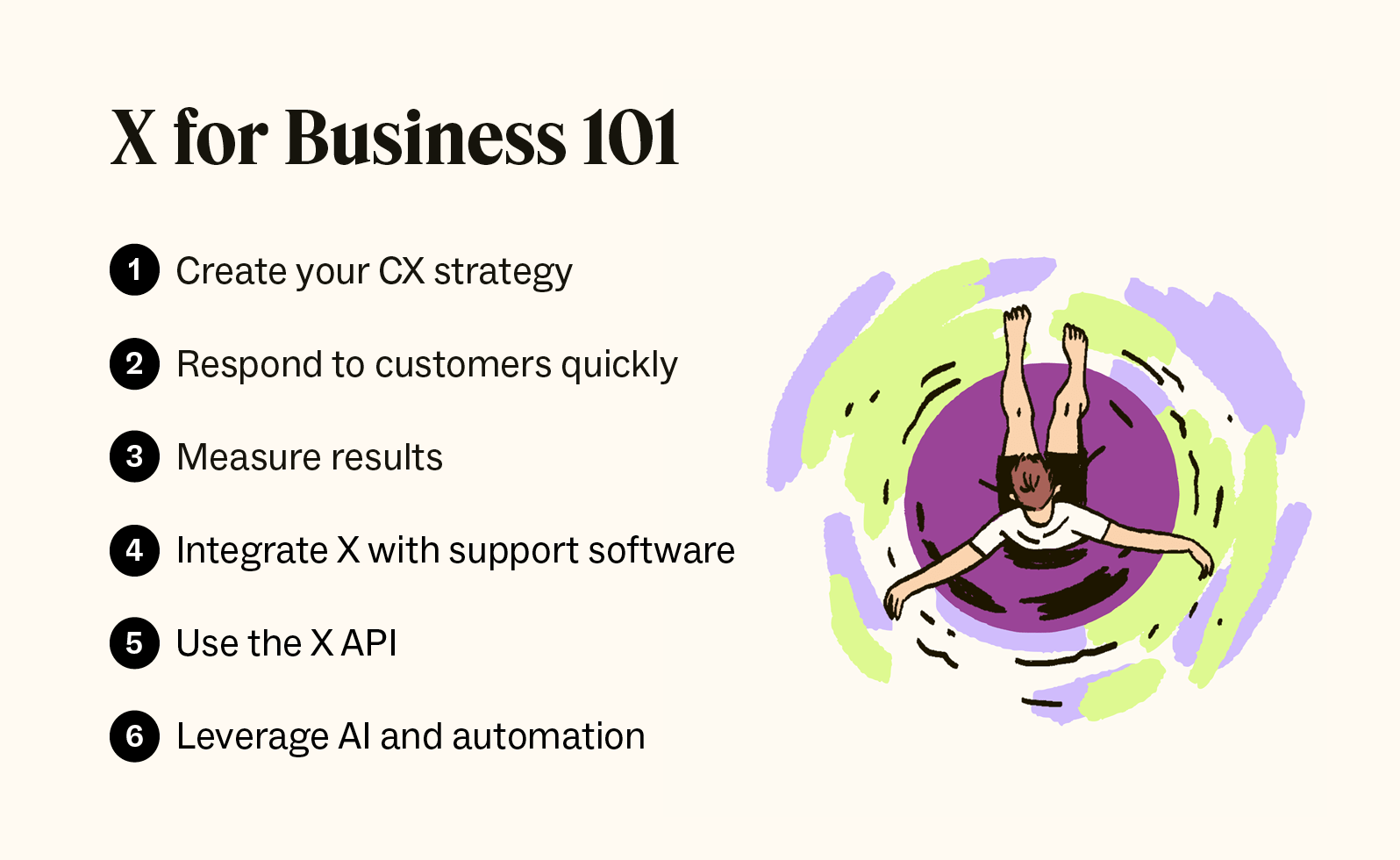
Here are a few tips to help maximize your use of X (Twitter) for Business.
1. Create your Twitter CX strategy for your business
Develop a comprehensive customer experience strategy that aligns with your business goals and values. Determine how you will use X (Twitter) for Business to engage with your audience, provide support, and gather customer feedback. For instance:
- Create a customer service plan that sets clear and specific processes for handling support queries, answering questions, and troubleshooting issues to consistently deliver an exceptional customer experience.
- Use direct messages (DMs) to gather more information about the issue in a less public environment.
- Move complex conversations to a more appropriate channel, like voice support, to eliminate back-and-forth communication for faster resolutions.
- Set up a dedicated customer support account to route and streamline customer complaints and support requests directly to the customer service team.
For example, the online fundraising platform JustGiving launched a dedicated support channel on X, with its @JustGiving handle and #JGhelp hashtag. With help from Zendesk, JustGiving can respond to customer inquiries across social media, community forums, and other channels in a unified agent workspace.
2. Respond to customers quickly
When customers tag your business in a post or send a DM, it's crucial to respond quickly and offer support. X (Twitter) chatbots provide immediate, 24/7 support and intelligently route requests, ensuring they go to the right agent based on priority, language, and intent.
You can define business rules that automatically trigger a reply to the customer when they create a new ticket. If a ticket hasn’t been answered promptly, automations can escalate the priority level and notify a manager. You can also use automations to find abandoned tickets that haven't been updated for a certain number of days and prioritize and address them quickly.
3. Measure results
Track and measure the impact of your support through X for Business with customer experience metrics like first reply time, customer satisfaction (CSAT) scores, team and individual agent performance, and sentiment analysis. You can also integrate advanced reporting and analytics tools to surface audience demographics, identify trends, and evaluate the effectiveness of your CX strategy.
This allows you to make real-time, data-driven decisions and adjustments as needed. Review these metrics regularly to optimize your resource allocation based on Twitter versus other channels and how agents perform.
4. Integrate X with support software
Integrate Twitter with your customer support software to streamline communication and ensure a seamless experience for customers and support agents. This integration can let agents view customer interactions and respond from a single place, delivering omnichannel support.
For example, integrating with Zendesk provides a unified agent workspace for support teams to manage X conversations alongside all your other support channels, such as email, voice, and Instagram for Business. The single view provides context and customer data to help agents personalize conversations and deliver seamless support without toggling between apps.
5. Use the Twitter API
Leverage the Twitter API (application programming interface) to access advanced features and functionality that can enhance your CX. You can use the API to automate certain tasks, such as sending responses to common inquiries or integrating X data into your reporting and analytics tools for deeper insights.
For example, Zendesk has access to X’s API, which means our software is linked directly to the social media platform. This allows Zendesk users to access some of X’s data (like public tweets and replies) directly in their Zendesk interface.
6. Leverage AI and automation
Similar to Facebook chatbots, you can also implement AI chatbots or automated support tools to handle routine inquiries and provide immediate assistance to customers on X. These bots help streamline workflows and deflect tickets by using intelligent routing for incoming messages, answering frequently asked questions, and escalating complex issues to human agents when necessary.
AI-powered tools can get agents up to speed faster by providing ticket summaries, surfacing similar tickets, and offering suggestions to resolve the issue. Agents can also leverage AI to instantly adjust the tone and wording of a message to sound warmer, friendlier, or more formal, depending on the context of the conversation.
Best practices to make the most of X (Twitter) for Business
Here are a few best practices and tips to help you provide great customer service with X for Business (and social media as a whole) to achieve your business goals.
Learn the Twitter lingo and terminology
Knowing the lingo can help you navigate the world of X and maximize customer interactions. Here are a few terms you need to know and what they mean or do.
The ABCs of X | |
|---|---|
| @ (“at” symbol) | The symbol at the beginning of a user’s unique handle that mentions or tags users in a post |
| Block/Mute | Actions to restrict interactions with a specific user; blocking prevents seeing their content while muting hides their notifications |
| Bookmark | A feature that allows users to save posts for later viewing |
| Direct message | The private communication between two Twitter users |
| Follow | Subscribing to another user's posts |
| Following | Accounts you subscribe to |
| Followers | Users who subscribe to your content |
| Geolocation | Adds location data to posts to indicate where users sent posts from |
| # (hashtag) | Words or phrases preceded by the "#" symbol used to categorize or group posts |
| Hidden reply | A feature allowing users to hide replies to their posts, making them visible only by clicking a “show additional replies” option |
| Like | An indication of appreciation for a post, shown as a heart icon |
| Lists | Curated groups of X accounts created by users for organization or monitoring purposes (formerly called Twitter Lists) |
| Moments | Collections of related posts that highlight noteworthy events or stories |
| Pinned posts | Posts that users choose to display prominently at the top of their profile (originally called pinned tweets) |
| Post | A message or update shared on X (formerly called a tweet) |
| Reply | Response to another user's post |
| Repost/Quote post | Sharing another user's post with added commentary (formerly called retweets/quote tweets) |
| Spaces | X's feature for hosting and participating in live audio conversations |
| Tag | Mentioning another user in a post using their username preceded by "@" |
| Timeline | The feed of posts from accounts a user follows is displayed in reverse chronological order |
| Topic | The subject or theme discussed on X, which is often denoted by hashtags or keywords |
| Trending | Topics or hashtags that are currently popular or widely discussed on X |
| Verified | A status granted by X, denoted by a gold check mark for official business accounts or a blue checkmark badge for paid users, to confirm the authenticity of a user's identity |
Create a branded profile that stands out
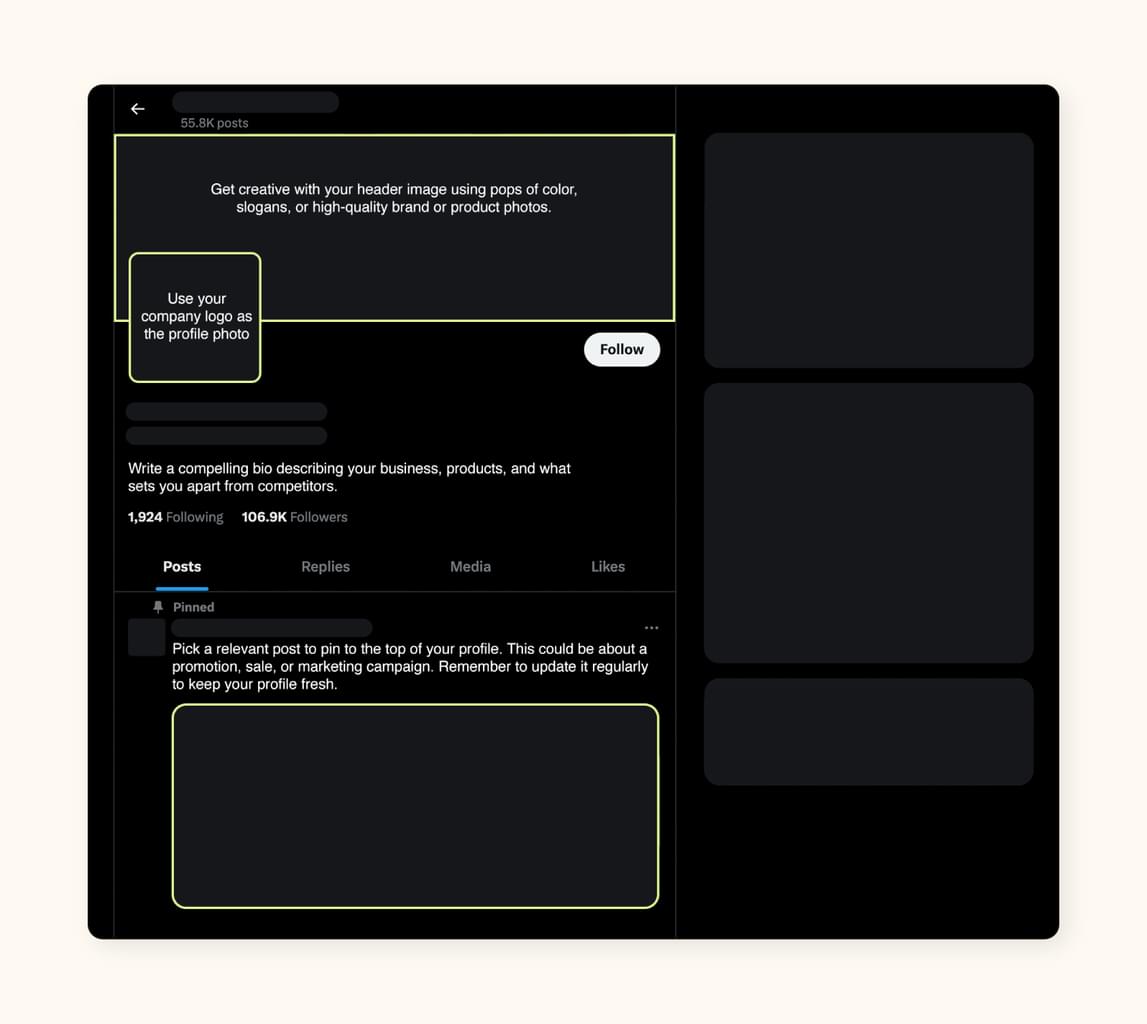
Stand out from your competition by crafting your profile to make it pop. Here are a few tips:
- Choose a pic: Use your company logo as the profile photo and choose a visually appealing header image that reflects your brand identity.
- Improve your header: Get creative with your header image using pops of color, slogans, or high-quality brand or product photos.
- Fill in the blanks: Write a compelling bio describing your business, products, and what sets you apart from competitors.
- Pin a post: Pick a relevant post to pin to the top of your profile. This could be about a promotion, sale, or marketing campaign. Remember to update it regularly to keep your profile fresh.
Use your brand voice
For companies using Twitter for Business, nailing your brand voice is crucial. How you represent yourself and what you say should reflect who you are. That means keeping things consistent across the board, from your language to your tone.
Injecting personality and authenticity into your posts helps humanize your brand and makes it easier for followers to relate to you. You can also tailor your customer service content to suit your target audience's preferences. Just make sure to strike a balance between staying true to your brand and giving your followers what they want.
Engage with users regularly and in real time
Keep an eye on your notifications, mentions, and DMs so you can immediately jump on any customer inquiries or feedback. Don't be afraid to dive into real-time conversations—whether it's joining trending topics, hopping into Twitter chats, or mingling at industry events.
You can also take advantage of Twitter Spaces, an X tool that allows users to host live audio conversations. Being present and responsive shows your followers that you're listening and ready to engage whenever they are.
Create content that engages prospects and customers
Consider what kind of information your audience wants and needs. You can create informative, engaging content that helps solve a common problem or fun, entertaining content (that hopefully goes viral).
X for Business enables users to create posts that feature polls, images, gifs, videos, carousels, emojis, and buttons—adding value and boosting retail customer engagement. Regarding hashtags, use them naturally, choose the right ones, prioritize trending hashtags, and don’t use too many on one post. (X recommends using two relevant hashtags per post.) Finally, remember that X has a 4,000-character limit for premium users.
Customize your feed with Lists
Lists in X are like custom playlists for your feed. Lists are only visible to you so you can organize accounts based on different topics or interests however you see fit. Creating effective Lists can help you stay in the loop on industry news, keep tabs on what your competitors are up to, and even connect with experts in your field
Follow established accounts and competitors
It’s not about how many accounts you follow, it’s about following quality accounts. Follow established accounts in your industry, including thought leaders, influencers, and industry publications, so you stay informed about trends and best practices.
Remember to follow your competitors, too. Keeping an eye on their presence on X—like their social media strategies, product launches, and how they interact with customers—can give you valuable insights and help you stay sharp in the game.
Get verified
Gold is the new blue. A gold checkmark means that X verified you as the official account for your business. The blue checkmark still exists, but any user can pay a monthly subscription and get one. Getting verified builds customer trust and adds credibility and authenticity. When customers see the gold checkmark, they know they’re reaching out to your business and not an impersonator or fake account.
Frequently asked questions
What’s next for Zendesk and X?
It’s time to use X for Business to jump into the conversation or risk a competitor swooping in to steal your customer, like a Seeker snagging the Golden Snitch. Connect all your social media messaging channels—not just X—with social media customer service software like Zendesk, and manage your customer conversations from a single, unified workspace. Try Zendesk and start delivering a magical customer service experience today.
Related business messaging guides
Explore our additional guides to learn more about meeting customers where they are and providing best-in-class messaging services.
