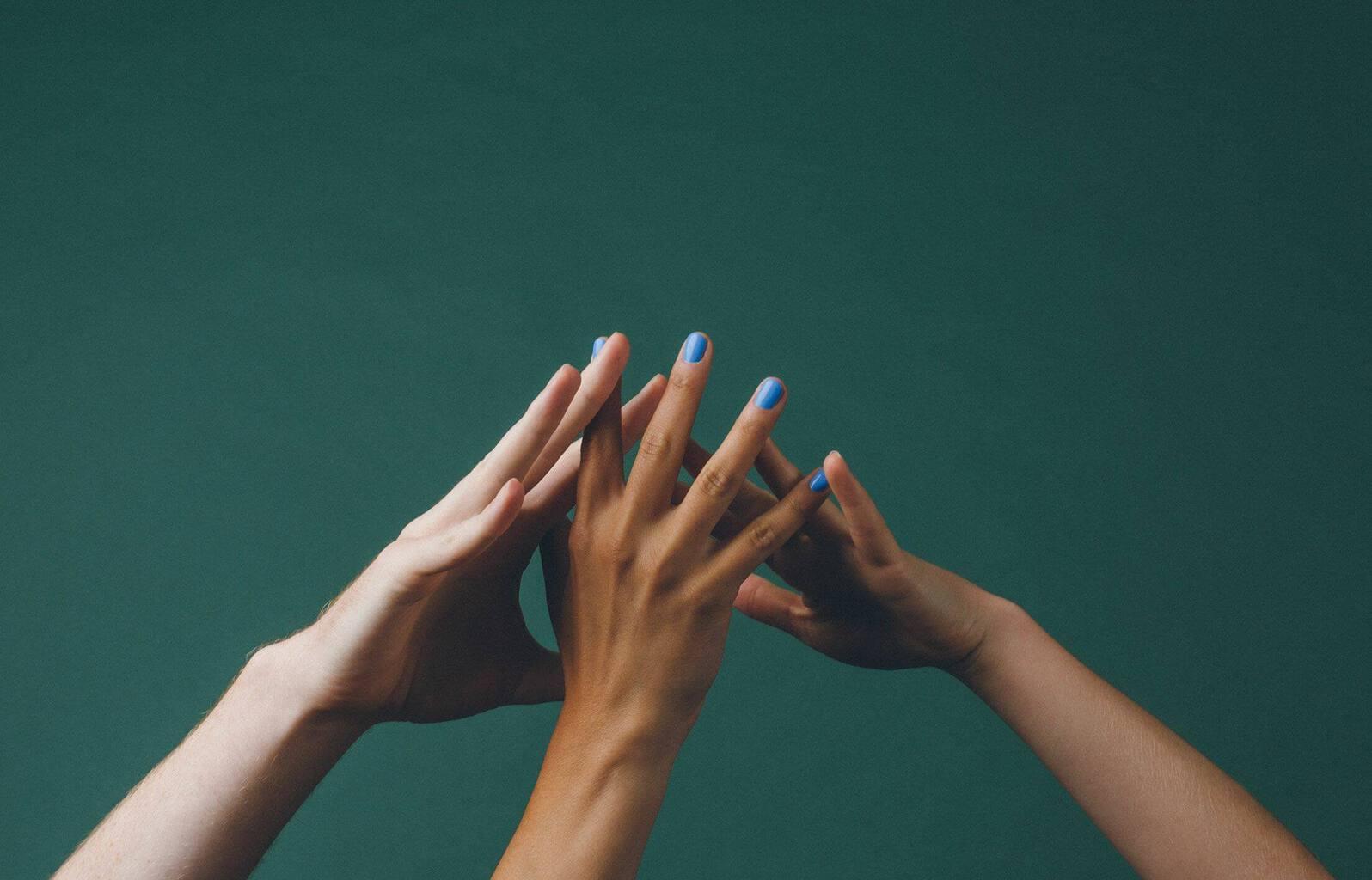For both internal and external teams, collaborating on support issues can be slow and chaotic.
Many teams struggle to stay in sync without creating too much noise in their Slack environment. Historically, Slack notifications have been either on or off, but with the latest Slack integration enhancements, teams can notify the right people at the right time and control the level of detail in those notifications.
Self-service Slack channels can be noisy, too, with employees getting “answers” that don’t really address their questions. Now, Answer Bot can segment its results based on user groups (IT, HR, People Ops, etc.), so employees get more specific and personalized answers.
Below are a few ways that CX and EX teams can use the new Slack + Zendesk integration enhancements to collaborate and solve problems more efficiently.
Notify cross-functional teams of incoming tickets from VIP customers
Now that Slack notifications can be sent with Zendesk triggers, CX teams will have greater control over when and how updates are shared to Slack, and the level of detail included in those updates.
If you have a VIP user tag applied to incoming tickets, conversations with that tag can be flagged in Slack for teams managing VIP customer requests. If there are multiple teams that need visibility into the request, they can all be notified with triggers. This ensures cross-functional teams are fully informed, so you can be more tactful in your approach.
Another example would be using the Channel tag to notify your live chat agents of incoming tickets from live chat/messaging channels. You could also use the Organization tag to notify the sales and customer success teams assigned to those accounts.Cut down on noise by controlling how many notifications you receive and how much detail is included
If Slack is too noisy, you can cut down on the number of notifications you receive by setting up triggers that only apply in specific instances. For example, you could set up a trigger to notify you when a ticket gets assigned to your Group from another Group.
Plus, ticket updates will now appear as threaded conversations for the same ticket, so important details are retained in one place without cluttering your channel.
You can also reduce visual noise in Slack by showing less detail in your Slack notifications. Previously, it was hard-coded that the core ticket information—like requester, assignee, priority, status, and group—were sent in every notification. Now, teams can control how much (or how little) information they want to include in Slack notifications.
For example, you may want to include more details in a high-priority ticket. Or, there may be certain details that are relevant to a Tier 3 technical support team, so you can include those details when notifying that team.
Controlling noise in your Slack environment means that everyone can be more productive and focused, and important notifications are less likely to be missed.Provide better answers with Answer Bot by segmenting based on user groups
Slack channel Answer Bot configurations now allow teams to specify which Segments to search. This helps Answer Bot provide more accurate answers by giving it more specific search parameters. You can segment based on department (IT, HR, etc.) or by brand (if you have a multi-brand support team).
For example, if you’re using Answer Bot in a Slack channel for IT support, you can configure Answer Bot so it only shows results from your internal IT help center. That way, when employees ask for help with their technology questions, they find employee resources instead of customer-facing troubleshooting guides.
Similarly, this can also be used for customer-facing teams. They can see product-related information from your knowledge base without having to sort through internal articles that are meant for employees.
You can now manage your connected Slack workspaces, Answer Bot configurations, and notifications from the Admin Center, reducing the need to toggle between apps.
See our product release announcement for more information.
Slack + Zendesk: A perfect team
Very few problems are solved without teamwork. Using Slack + Zendesk makes internal collaboration easier, which results in faster service and better outcomes for customers and employees alike.
For more information on upcoming product releases, join us for What’s New, where we share the latest product news and show you how your team can get the most value out of Zendesk.